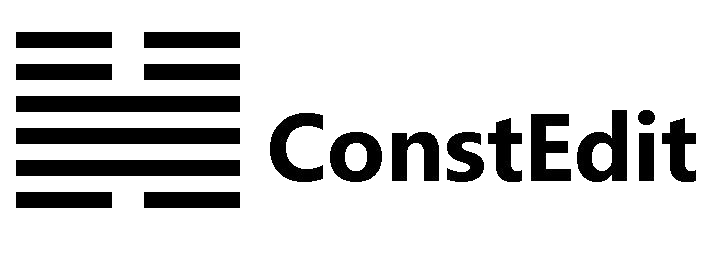Thursday, January 30, 2014
Monday, January 20, 2014
ConstEdit is now digitally signed
The new version of ConstEdit v1.11.1000 is released. The setup program, msi installers and all ConstEdit executables are now signed with a digital certificate. This is the full change log :
- These programs are signed to ensure their integrity and authenticity : ConstEditInstallerSetup.exe, ConstEditInstallerMsiX64.msi & ConstEditInstallerMsiX86.msi and all executables in the ConstEdit program folder.
- Instead of "Unknown Publisher", you will now see "ConstEdit Software" in the "Verified Publisher" of the Windows User Account Control UAC prompt during installation.
- You may still see the Windows SmartScreen warning though.
- A new setup program ConstEditInstallerSetup.exe is now used which won't show fuzzy fonts even in high-dpi display settings.
- Note that if you already have an older version of ConstEdit installed, you will still see "Unknown Publisher" in the UAC prompt for the uninstallation part of the setup when it is run for the first time. This is because the old installers are not signed. In the installation part of the first setup and in all future installations, you will see the company name in the prompt.
- Besides the setup program, you can now download the msi installers directly from the Download page. This is for those who prefer to use msi installers. Separate links are provided for the x64 and x86 versions.
- A "Copy Html" button is added to the Document Toolbar for copying the html source code of the currently selected content to the clipboard.
- This is to facilitate blogs & websites authors to copy html code to their authoring tool (if it accepts html code directly).
- For example, if you want to put a table on your website, you may first edit the table in ConstEdit, select the table, choose "copy html" and then paste to your authoring tool if it accepts html code directly. The table with its content should appear immediately in your authoring tool.
- A "Go To Section" pull-down button is added to the Find And Replace Toolbar, which shows the list of all sections in the html document and allows fast navigation to the desired section.
- Fixed a bug that the outline numbering of sections / tables / figures may not get updated immediately after editing actions. The numbering is now updated immediately under almost all conditions.
- Even for the cases when the numbering is not updated, the underlying html code is in fact totally ok. The correct numbering will be shown after a re-opening of the document, or you may use the new "Refresh" button below.
- A "Refresh" button is added to the Document Toolbar to force an immediate refresh of the above numbering. No re-opening of the document is necessary.
- An "Enable SpellCheck" item is added to the Settings Menu for toggling the Spellcheck functionality of ConstEdit On or Off.
- Note that the system-wise Spellchecking setting of Windows 8 is not affected by this option.
- You can now force to display the ConstEdit contextmenu (the right-click menu) instead of the Spellcheck menu when right-clicking on a misspelt word by holding the Shift key while right-clicking.
- Other bug-fixing.
Subscribe to:
Posts (Atom)